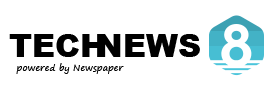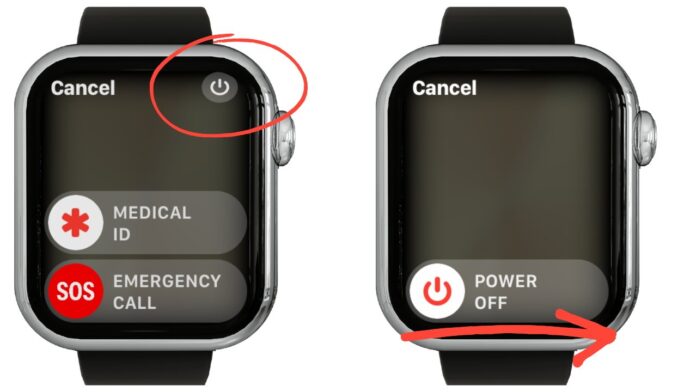Restarting your Apple Watch will assist to refresh the system, fix minor problems, and increase performance. A basic guide on How To Restart Apple Watch will help your watch to run slow or glitchy. 🙠️✨
In this guide, we’ll delve deeper into the reasons why you might need to restart your Apple Watch, as well as explore the differences between a normal restart and a force restart. Understanding these processes can significantly enhance your user experience and extend the life of your device. We will also provide additional tips and tricks for How To Restart Apple Watch and maximizing your Apple Watch’s performance!
It’s crucial to know that restarting your device is often the first line of defense against minor technical issues. For instance, if you find that your Apple Watch is running slowly, unresponsive, or lagging in performance, a simple restart can often resolve these issues without needing more drastic measures.
When you restart your Apple Watch, it wipes the RAM (Random Access Memory), which can help clear temporary files and glitches that accumulate over time. This is akin to rebooting a computer when it starts to lag or behave erratically.
Moreover, How To Restart Apple Watch and restarting is just one of the many ways to keep your Apple Watch in optimal condition. Regular maintenance, like software updates and proper charging habits, also play significant roles. It’s helpful to integrate these practices into your routine to ensure consistent performance.
After performing the normal restart, many users report improvements in battery performance and app responsiveness. If you find certain applications consistently misbehaving, consider restarting your watch as a troubleshooting step.
Additionally, it’s helpful to familiarize yourself with the layout of your Apple Watch, including the location of the Side Button and the Digital Crown, as these buttons are integral to many functions beyond just restarting.
Why do we need to restart and why does it matter sometimes?
As everyone is aware, whatever the electronic gadget we are using has some flaws that cause hanging problems or slow performance. Restarting the gadget helps to solve these problems and also facilitates smooth operation of the gadget. It’s the easiest and greatest method available.
🟢 Check How To Restart Apple Watch (Normal Restart)
Please follow these easy steps to restart your Apple Watch properly:
1️⃣ Press and Hold the Side Button
After your watch has restarted, it may take a few moments for all your apps to load fully and for notifications to sync. Patience is key as your device re-establishes its connections.
👉 First locate the Side Button on your Apple Watch (it’s the button below the Digital Crown).
👉 Now press and hold it until you see the Power Off slider appear on the screen.
2️⃣ Turn Off Your Apple Watch
In the event that a normal restart doesn’t resolve your issue, knowing how to force restart your Apple Watch is essential. This method can be a lifesaver when your watch becomes unresponsive, and understanding the scenarios that can lead to such situations is valuable.
👉 Now Slide the Power Off button from left to right.
👉 And Now Your Apple Watch screen will turn black, meaning it is shutting down.
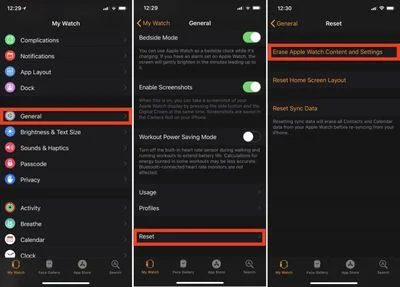
3️⃣ Watch Turn It Back On
👉Please wWait a few seconds after your watch turns off completely.
👉 Now, press and hold the Side Button again.
👉 Now Keep holding it until you see the Apple logo 🍏 appear on the screen.
Force restarting should only be used as a last resort and not as a regular practice. Frequent forced restarts can lead to underlying issues not being addressed, which could result in bigger problems down the line.
And that’s it! Your Apple Watch will restart in a few moments! ⏳🎉
🛑 How to Force Restart Your Apple Watch (For Frozen or Unresponsive Screens)
If your Apple Watch is completely frozen, unresponsive, or stuck on a screen, you may need to force restart it. Here’s how:
⚠️ Warning:
Lastly, keep in mind that your Apple Watch is designed to be a companion device. Explore its functionalities, customize settings, and integrate it with your daily routines to maximize its potential!
Utilizing these tips can not only help with immediate issues but also enhance your overall experience with your Apple Watch. Remember, prevention is always better than cure! Regularly checking your watch for software updates and ensuring it has adequate battery life can prevent many common problems.
- Do NOT force restart your Watch while it’s updating. If you see the Apple logo and a progress wheel, let the update finish first! ⏳
Also, keep in mind that all technology requires occasional troubleshooting. If you encounter persistent issues, it may be beneficial to seek assistance from Apple Support or to visit an Apple Store for a diagnostic check.
1️⃣ Press & Hold Both Buttons Together
👉 Press and hold both the Side Button and the Digital Crown at the same time.
2️⃣ Keep Holding for 10-15 Seconds
👉 Hold them together until the screen goes black and the its logo 🍏 appears.
👉 Once the logo appears, release both buttons and wait for the watch to restart.
Your Apple Watch should now be working fine again! 🚀⌚
⚡ Additional Tips How To Restart Apple Watch
✅ Charge Your Watch 🔋 – If your watch isn’t turning on, place it on its charger for at least 30 minutes before trying to restart it again.
✅ Check for Software Updates 📲 – Outdated software can cause glitches, so make sure your Watch is running the latest watchOS version.
✅ Unpair & Re-Pair Your Watch 🔄 – If problems persist, unpair your watch from your iPhone and set it up again.