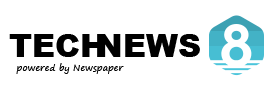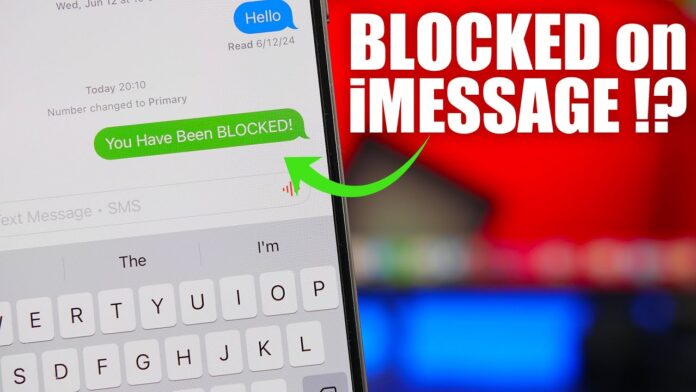Have you ever wondered and tried to calling or texting someone, Just only to receive no response? If you suspects that someone has blocked your number on their iPhone, So there are a few signs to look out for that how to tell if someone blocked your number on iPhone
While Apple does not notify users when they are blocked, But you can still determine if your number has been restricted by analyzing different calling and messaging behaviors. In this guide, we’ll walk you through the key indicators that suggest your number has been blocked on an iPhone.
1. Calls Go Straight to Voicemail
One of the most telling signs that someone has blocked your number is that your calls go straight to voicemail. Normally, when you call someone, the phone rings several times before going to voicemail. However, if you’re blocked, you’ll hear just one ring (or none) before being sent to voicemail.
How to Test It:
- Call the person at different times of the day.
- If every call consistently goes straight to voicemail, your number may be blocked.
- Try calling from a different number or using *67 to hide your caller ID.
2. Text Messages Don’t Show Delivered or Read Receipts
Another way to determine if you’ve been blocked is by sending a text message via iMessage. Normally, an iMessage shows a “Delivered” notification beneath it. If the person has read receipts enabled, you may also see a “Read” status.
How to Check:
- Send an iMessage to the person.
- If the message remains blue but does not show “Delivered” or “Read,” it may indicate that your number is blocked.
- If the message turns green instead of blue, they may have blocked you or disabled iMessage.
3. Your Calls Don’t Go Through with FaceTime
FaceTime is another way to check if you have been blocked. If you try to call someone via FaceTime and the call fails immediately or does not ring, you may have been blocked.
How to Test:
- Open FaceTime and call the contact.
- If the call never rings and fails right away, this could be a sign of being blocked.
4. Use a Different Number or Private Caller ID
If you want to confirm whether you have been blocked, try calling the person from a different number.
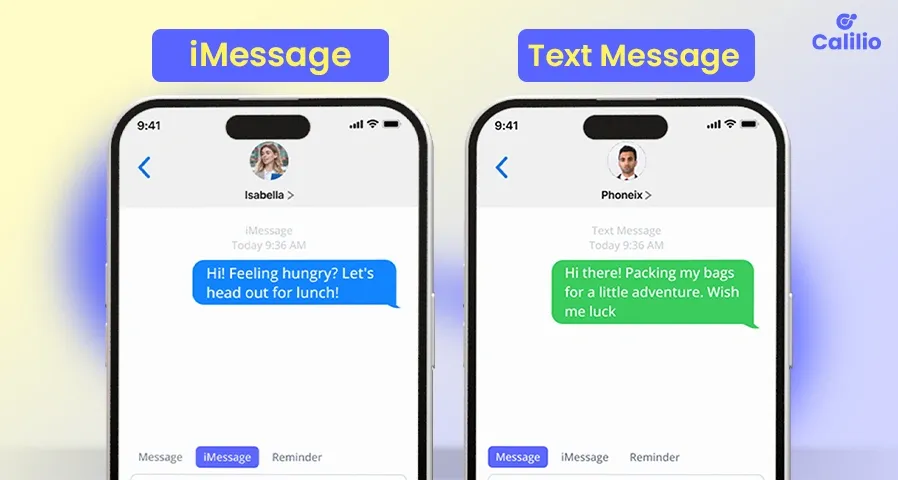
Steps to Hide Your Caller ID:
- Open the Phone app and go to the dial pad.
- Dial *67 followed by the person’s number.
- If the call goes through and rings normally, it’s likely your number has been blocked.
5. Check Their Contact on Your iPhone
If you are blocked, you will not see their updates in shared features like location sharing.
How to Check:
- Open the Messages app and check if you can see their profile picture.
- Go to Find My app and check if they are still sharing their location with you.
Final Thoughts
While there is no foolproof way to confirm if someone has blocked your number on an iPhone, these signs strongly indicate that you may have been blocked. If you suspect that someone has blocked you, the best approach is to respect their privacy and boundaries.
Have you ever experienced being blocked and How to tell if someone blocked your number on iPhone? Let us know your thoughts in the comments below!